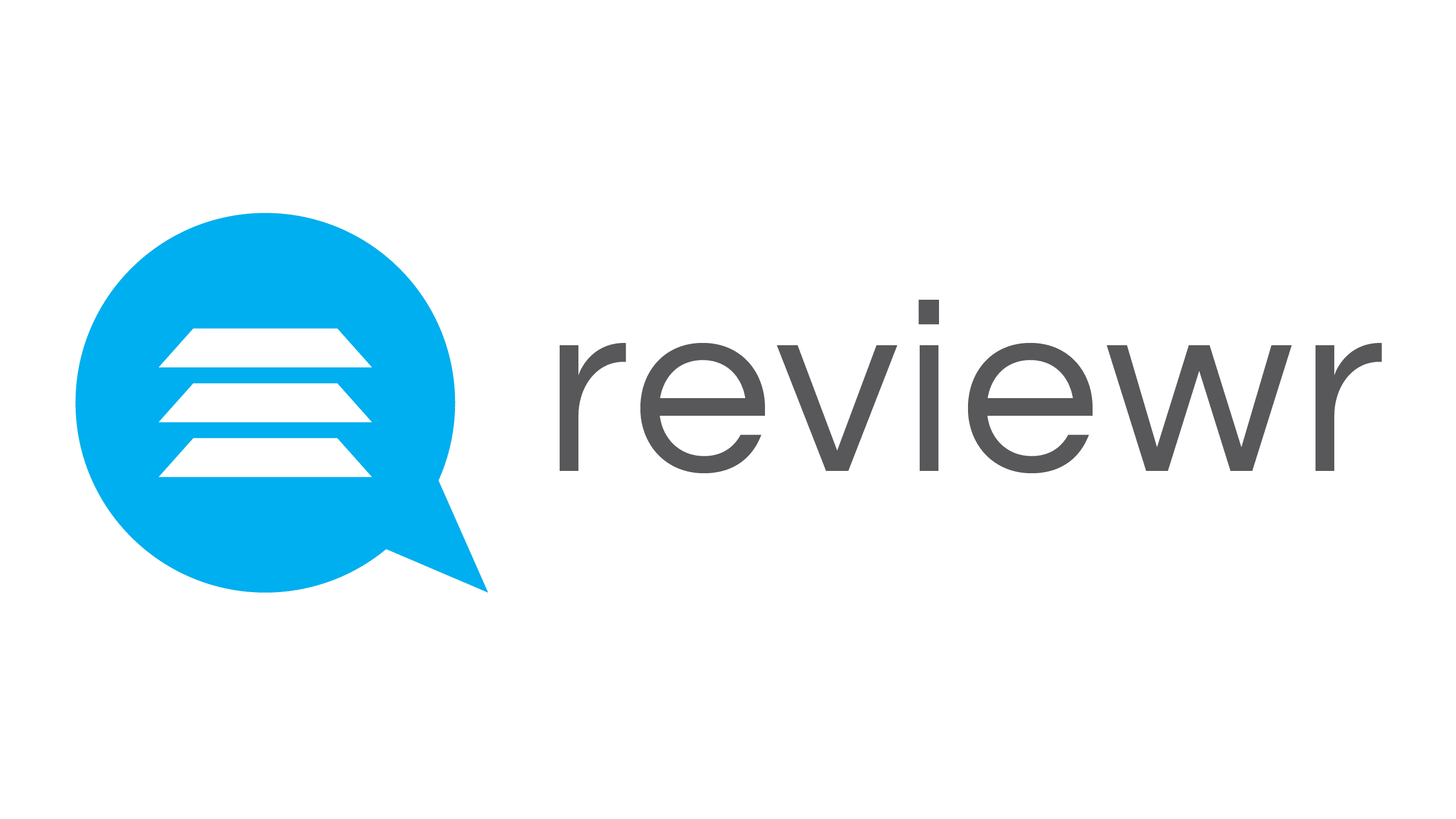Event Configuration
Share This Resource
Event Config
This is the Event Config page. These are the settings for your event.
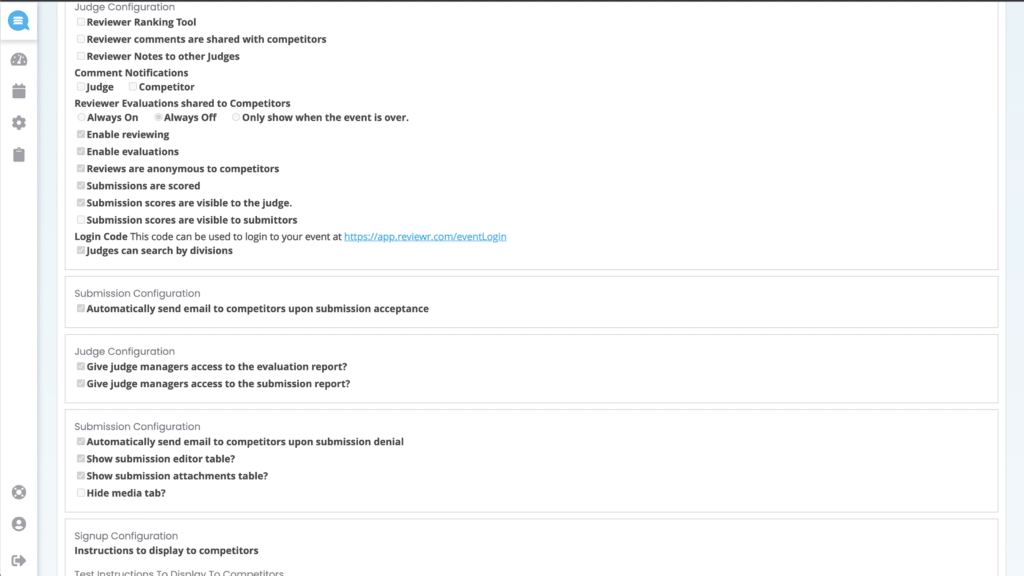
Judge Configuration
Reviewer Ranking Tool – This is outside of the typical evaluation form and is used as a forced ranking tool. Please consult Reviewr before enabling this
Reviewer comments are shared with competitors – This should be enabled if you would like to share comments made by judges/reviewers to applicants/competitors
Reviewer Notes to other Judges – This should be enabled if you want other judges to see a judges comments on a submission
Comment Notifications – This should be enabled if you want the Judges or Competitors to be notified when a comment is made on a submission that is either theirs or one that they’re reviewing. This automatically sends the corresponding email in the “Emails Templates” section
Reviewer Evaluations shared to competitors – This allows you to share evaluations with competitors either always, never, or only when the event is over
Enable reviewing – This should be enabled if you want your judges to be able to view submissions
Enable evaluations – This should be enabled if you want your judges to be able to evaluate submissions
Reviews are anonymous to competitors – This should be enabled if you want evaluations to be anonymous to competitors
- Submissions are scored – This allows Judges/Reviewers to score submissions/applications with an evaluationa
Submission scores are visible to the judges – This should be enabled if you want the judges to be able to see what they scored a submission
Submission scores are visible to the submitters – This should be enabled if you want the submitters to be able to see what they scored on a submission
Login Code – This prevents people from viewing the microsite unless they know the code
Judges can search by divisions – This should be enabled if you want judges to be able to search for submissions by division
Submission Configuration
Automatically send email to competitors upon submission acceptance – This will enable the “Submission Accepted Email” to send automatically once a submission is marked as accepted
Judge Configuration
Give judge managers access to evaluation report? – This allows judge managers to pull an evaluation report for all the evaluations within the groups they’re a group manager for.
Give judge managers access to submissions report? – This allows judge managers to pull a submission report for all the submissions within the event (not just within the groups they’re in or the ones they’re managers of)
Submission Configuration
Automatically send email to competitors upon submission denial – This will enable the “Submission Denied Email” to send automatically once a submission is marked as denied
Show submission editor table? – This will allow anyone viewing the submission to see who edited the submission.
Show submission attachments table? – This will allow anyone viewing the submission to view the attachments that have been submitted
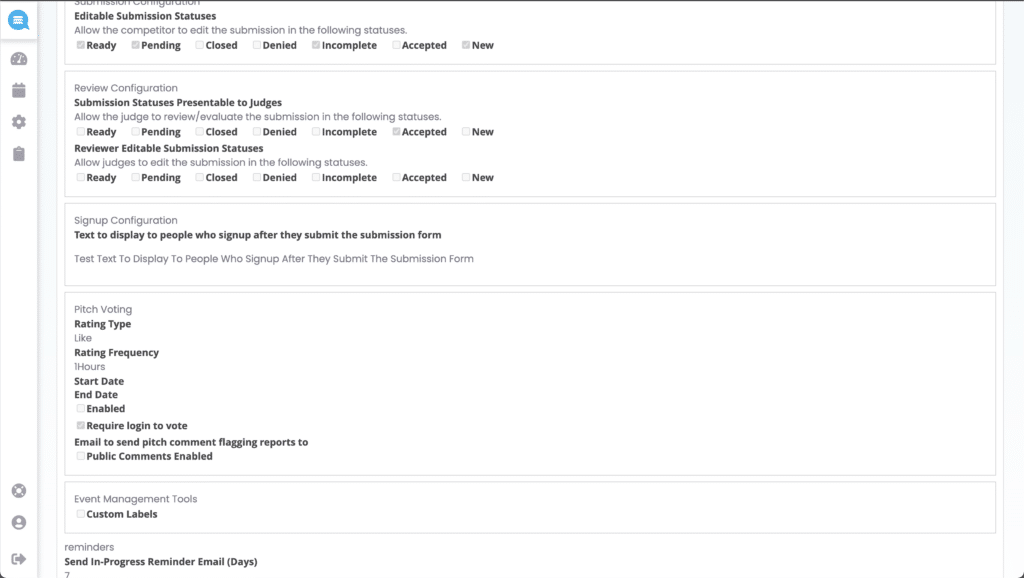
Signup Configuration
Instructions to display to competitors – Here you’ll put any instructions you wish applicants to see when logging back into an event or after a submission (if the Thank You Email is disabled)
Submission Configuration
Editable Submission Statuses – This is where you’ll choose what statuses are abled to be edited by applicants. The default statuses for editing are Ready, Pending, Incomplete, and New
Review Configuration
Submission statuses Presentable to Judges – This is where you’ll choose what statuses are abled to be reviewed by judges. The default status for reviewing is Accepted
Reviewer Editable Submission Statuses – This is where you’ll choose what statuses are abled to be edited by judges. The default statuses for for editing off on all of them.
Signup Configuration
Text to display to people who signup after they submit the submission form – This is the text that appears after form submission. This is what is referred to as the “Thank You Message”
Pitch Voting
Rating Type – This is where you can choose the rating type for items in the showcase. One-To-Ten – 1 to 10 Hearts that shows an average. One-To-Five – 1 to 5 Hearts that shows an average. Like – 1 Thumbs Up Option.
Rating Frequency – This is where you can choose the frequency people can rate a submission. You’ll choose the number and the period of time to allow ratings.
Start Date – Here you’ll choose the start date of the voting.
End Date – Here you’ll choose the end date of the voting.
Enabled – This turns on the Pitch Page
Require login to vote – This will require a user to be logged in in order to vote.
Email to send pitch comment flagging reports to – ?
Public Comments Enabled – This allows people to comments on posts on the Pitch Page
Event Management Tools
Custom Labels – This enables the Custom Label feature which allows a secondary way to tagging submissions
Reminders
Send In-Progress Reminder Email (Days) – This is where you can pick a number of days for the system to automatically send the “Incomplete Submission Reminder” email before the submission deadline