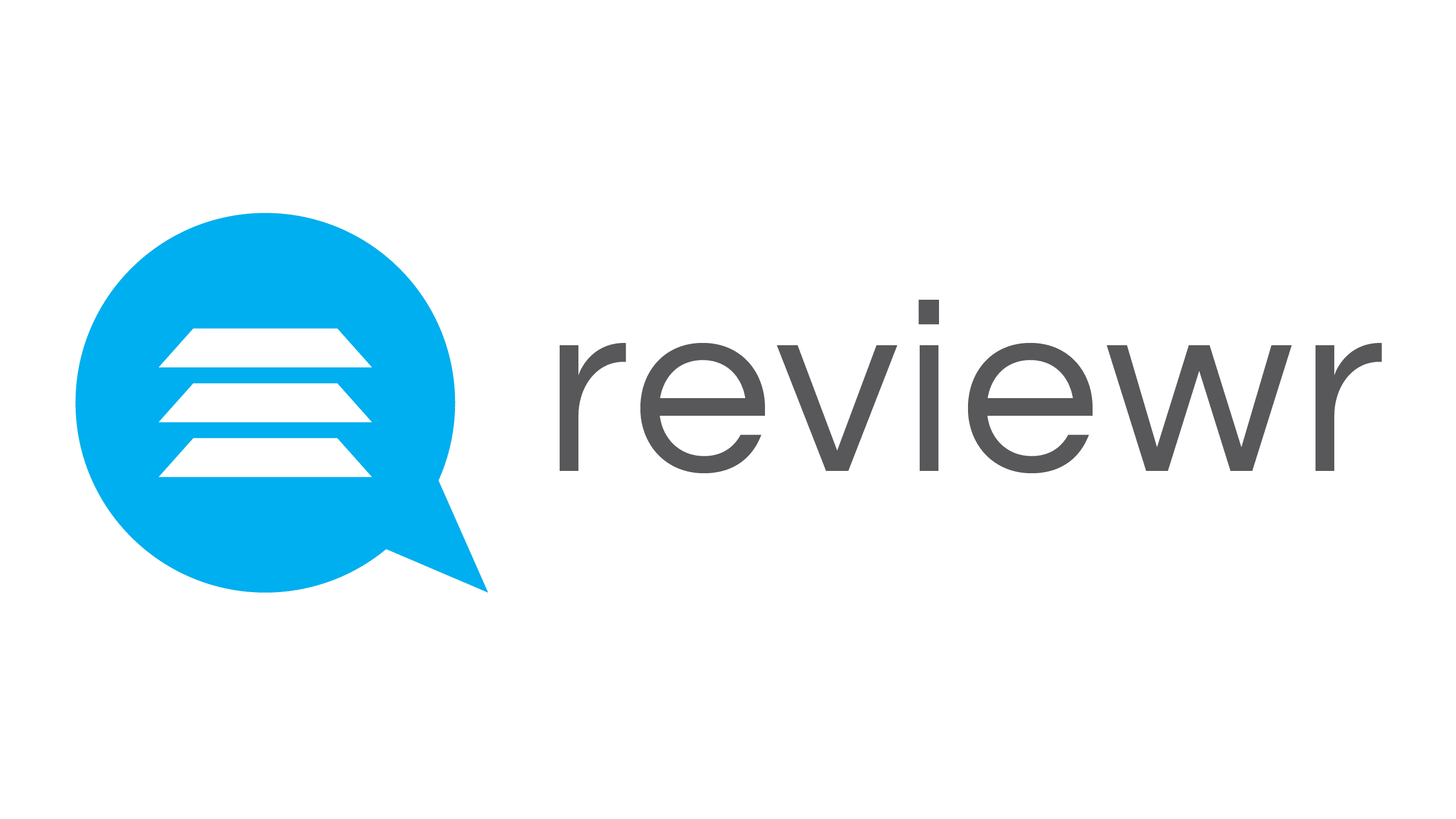Email Templates
Share This Resource
Email Templates
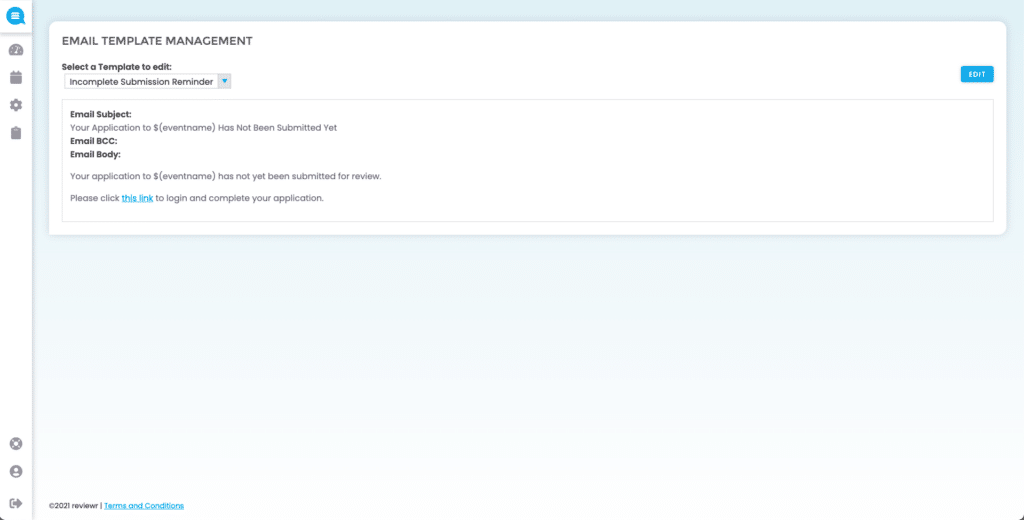
This is the Email Templates page. This is where you will go to change the subject, the body text of emails, and even CC someone on certain emails that the system sends out. To edit the content of the email, select . When editing email templates, leave all links and tokens (Example – $(eventname)) as is. When all edits are finished, select
. To exit the template editor, select
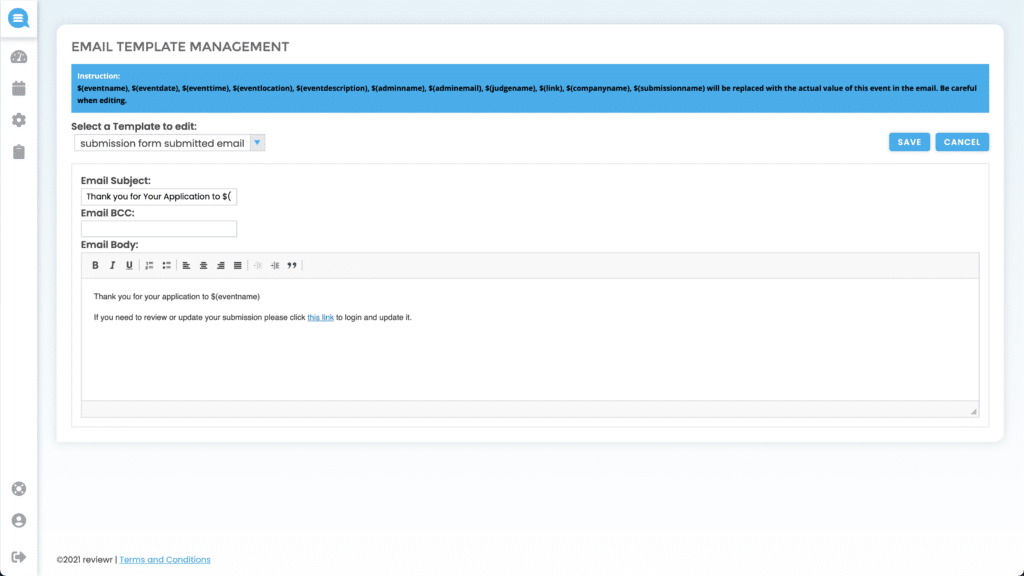
Incomplete Submission Reminder – This email is automatically sent out to the applicant at a chosen day interval (Example – 7 Days) before the deadline reminding anyone who started an application, that they have not completed and submitted it. This is an optional feature and can be enabled or disabled (leave blank) or have the interval changed on the event config page under “Send In-Progress Reminder Email (Days)”
New Comment on Attachment – This email is automatically sent out to the applicant when a reviewer/judge makes a comment on an applicant’s submitted file. This feature can also be enabled or disabled _____
New Questions/Comment Competitor Notification – This email is automatically sent out to the applicant when a question or comment is made on an applicant’s application. This feature can also be enabled or disabled on the event config when the page by checking “Competitor” under “Comment Notifications”
New Question/Comment Judge Notification – This email is automatically sent out to the judge when a question or comment has been made by an applicant on their own submission. This feature can also be enabled or disabled on the event config page by checking “Judge” under “Comment Notifications”
Reminder Email for Unpaid Submissions – This email is automatically sent out to the applicant when a submission has not been paid for using our internal payment system. This feature is a premium feature and is defaulted off.
Reviewer Invite Email – This email is manually sent out to reviewers/judges when you invite them to set their password and review applications/submissions for an event. This is an alternative to setting a temporary password for reviewers/judges.
Temporary Password for Reviewers Email – This email is manually sent out to reviewers/judges when you set their password for them and are inviting them to review applications/submissions for an event. This is an alternative to inviting them to create their own passwords
Winner Notification Email – This email is manually sent out to the applicant when “Email Winner” is selected in “Bulk Actions” when managing submissions.
Submission Accepted Email – This email is automatically sent to the applicant when their submission is marked as accepted. This feature can be enabled or disabled on the event config page by checking “Automatically send email to competitors upon submission acceptance”
Submission Denied Email – This email is automatically sent to the applicant when their submission is marked as denied. This feature can be enabled or disabled on the event config page by checking “Automatically send email to competitors upon submission denial”
Submission Form Submitted Email – This email is automatically sent to the applicant when they submit their application/submission. This feature can be enabled or disabled by contacting Reviewr
Team Invite Email – This email is manually sent out to team members for an application when the event admin or team leader invites them to edit the submission.