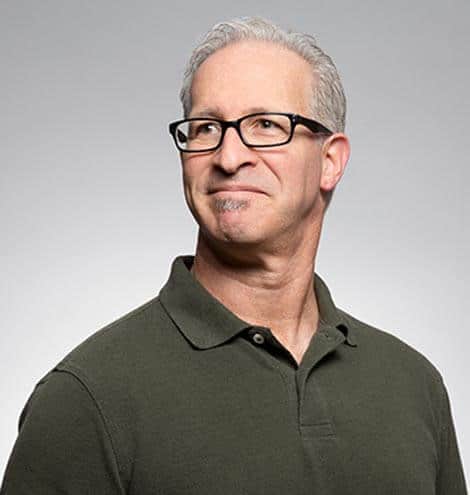Reviewer Portal – Submitting an Evaluation
Review team members are provided a side by side interface that includes both the submission profile and the custom evaluation criteria.
Judge Portal – Reports
This is a guide on the Reports feature for reviewers/judges. Here you can pull reports with information on Evaluations and Submissions.
Judge Portal – Judge Manager
This is a guide on the Judge Managers feature for reviewers/judges. Here you can mark submissions as winners, email winners, and advance submissions to other groups.
Judge Portal – Questions/Comments and Notes
This is a guide on the Questions/Comments and Notes features for reviewers/judges. Here you can leave questions and/or comments for admins, other judges, and competitors and leave notes for admins and other judges.
Reviewer Portal – Viewing a Submission
This is a guide on how to view a submission as a reviewer/judge. Here you can access the submitted submission form, details on editors, attachments within the submission, questions/comments, notes, and this is where you'll go to start evaluating.
Email Templates
Easily find built in email templates and modify the content on demand.
Reviewer Portal – Dashboard
The reviewer dashboard provides a menu of the entries assigned to the reviewer to evaluate. Here you can view the submission, its details, or the evaluation status.
Applicant Portal – Evaluations
Looking for feedback? If permitted, applicants can view written feedback from review teams and/or view the evaluations submitted about them.
Applicant Portal – Attachments
Access and add attachments to your submission. Using the Reviewer embedded attachment feature you can view files directly within Reviewr without downloading.
Applicant Portal – Personal Tab
The personal tab within your submission allows you to add additional editors to your entry and invite them.
Applicant Portal – The Submission
Access your profile and the details of your submission. In the "submission details" section we focus on accessing the submitted entry as well as the ability to edit (permission depending)
Reports
Data is king. Access program metrics and reports such as submission details, evaluation results, document management, etc.